when you limited size warrning, run “df-h”, 80% is used on /, we will span the /dev/mapper/volgroup00-logvol00 here.
display LVM , “lvdisplay”, there are one volum group volGroup00 with two logic volumes 00 and 01
just one disk with 10G, shut down the VM, and click the utility to expand the disk to 13G
run “fdisk /dev/had” to add a lvm partition to the new expended disk.
p –>print current partition
n-> add one new partition with primary partation
t-> toggle the partition type to 8e which is lvm
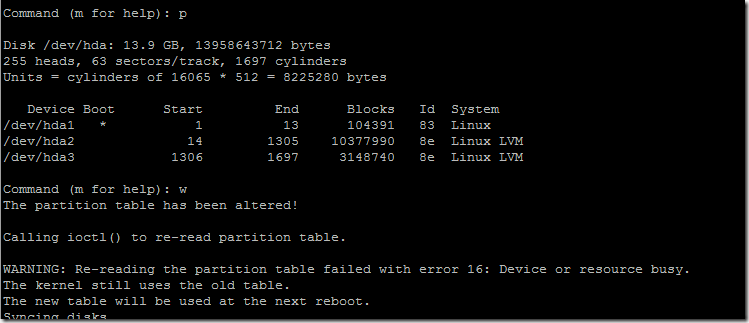
after done, Run Pvcreate to create a new LVM.
if you get error like disk us not found , just reboot the vm
Extend the VolGroup00 , add /dev/hda3 to the group, and extend the /dev/VolGroup00/LogVol00 to the new lvm hda3

run resize2fs , refresh the change. run df –h again, you will see free space is increased.

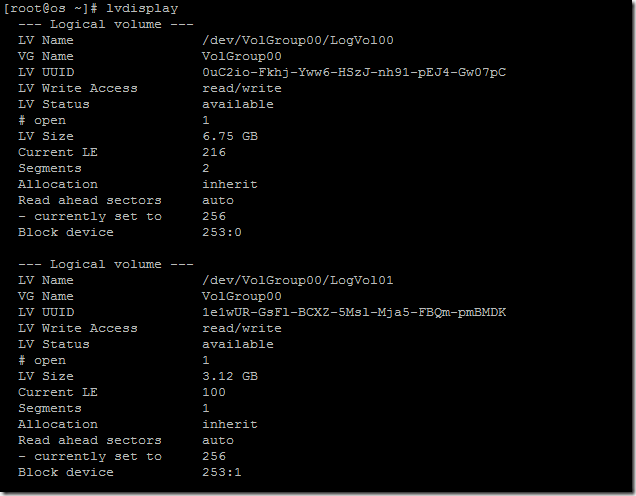




4 comments:
great HOW TO. Worked perfectly for me, just had to change some stuff, like hda to sda and the partition group to my partition group (vg_centos6) and some other minor stuff, but in rest ++
as a note, to get the partition group name:
vgdisplay
Gr8 article. This worked gr8 for me. Thanks!
When I run lvdisplay or vgdisplay command I get "No volume groups found". This means I do not need to run vgextend and resize2fs commands? If I just run pvcreate command with this is suffice to increase my partition?
Thanks for article, it is great.
Post a Comment